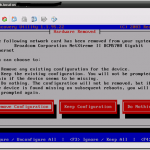Over the years I have seen thousands of Windows Servers and completed hundreds of Windows P2Vs. I only have dozens of Linux Servers and have yet to attempt a Linux P2V – until now!
To beign I found an older model physical server. This physical server had a Dell PERC RAID controller with two RAID-1 volumes. I installed RedHat Enterprise 4.5 using only the first RAID-1 set and accepting the default partitioning options. Once the install was complete I added the second drive as the /data mount. This wasn’t necessary; I just wanted to verify that additional disks would be available for cloning.
mkfs.ext3 /dev/sdb2 mkdir /data mount /dev/sdb2 /data vi /etc/fstab
Once the fstab was open in VI, I added the following line at the end of file:
/dev/sdb2 /data ext3 defaults 1 2
Instructions for adding this second disk as the /data mount were obtained here: http://www.cyberciti.biz/faq/linux-disk-format/
This actual P2V process was completed using the free VMware Converter Standalone.
- Specify the machine source. I’ve allowed root login over SSH, which isn’t a best security practice, but was requested by the converter utility. Supported Linux distributions are listed on the first screen but include:
- Red Hat Enterprise Linux 2.1, 3.0, 4.0, 5.0
- Red Hat Linux Advanced Server 2.1
- SUSE Linux Enterprise Server 8, 9, 10
- Ubuntu Linux 5.x, 6.x, 7.x, 8.x
- Specify the vCenter or ESX/ESXi host name, user name and password.
- Select a host (if needed), enter information about the VM name, datastore, and hardware version.
- A “View/Edit Options” screen appears that allows you to reconfigure the virtual hardware. In my ‘data to copy’ heading I see all of my volumes with their current size – and am provided the ability to shrink/grow them as needed. I have also removed CPU/Memory to ‘right-size’ the VM configuration.
- The final option on the “View/Edit Options” page asks for the “Helper VM Network” information. My first attempt to complete this P2V failed because of an invalid configuration on this step. My test network did not have DHCP available — it turns out that the converter process boots the target VM from an ISO image to assist in the process. This last step is where the temporary IP information is assigned to the target virtual machine for the cloning process.
- Here is a screenshot of the ‘helper’ VM while the cloning operation is going on:
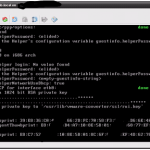
- The successful log below gives a better summary of what actually happens:
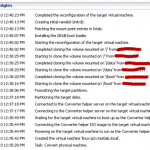
- Once the virtual machine is powered on, a wizard starts to help you with the hardware changes. In my build I had to press a key to begin and the first screen I saw was really straight forward: